You're sold and ready to dive into making finabulous Finao albums. There's just one question...how do I design my album?
The first rule of nextONE™ prep is that you DO NOT talk about nextONE...oh wait...that won't work. We HAVE to talk about nextONE prep. Sorry Mr. Durden. When designing your spreads, follow these simple rules and you will be a mad genius at nextONE in no time.
That's it! That is all you need to start designing your next nextONE™ album. Now run and start playing with whatever design software you use. Just keep these rules in mind and we will do the rest.
We DO NOT check customer files for accuracy. This is your responsibility. If you are a first time user and ask for assistance, we will grant a one-time exception and make sure that all files have translated successfully.
In general, we strongly recommend the following:
This step takes about 10 minutes for albums (less for other products) and will save you time and costly repair/replacement charges. Failure to properly check your files can result in delayed production times and any reprint costs being your responsibility.
We DO NOT color correct customer files. All file prep is the customer's responsibility. We do, however, encourage you to print test prints to make sure color is to your liking prior to placing your order.
We do not require any propriety software or templates. As Finaons, you are free to design in whatever software, service or templates you are comfortable with as long as that choice allows you to export hi-res (300 dpi) JPG files.
We do have generic Adobe Photoshop templates available to download for most products to assist in the layout and design of pages and cover images. See specific products for template availability.
For InDesign users: Avoid this common mistake. Make sure that your linked image files are at the proper resolution prior to outputting your page designs as hi-res jpgs.
For those looking for pre-packaged software and template solutions, we recommend that you check out our Playmates section for a list of our recommended providers.
All files being submitted to Finao require a resolution of 300 DPI and be in the sRGB color space. See product details for any available starter templates.
If using the templates provided by Seldex, you do not need to change the resolution on the files as they may print at a different resolution and color space than Finao.
All file sizes need to be EXACT and sized for the album cover, opening, page/spread size, or wall art you are ordering. We have generic Adobe Photoshop templates available for most products (see individual options for details).
FOR EXAMPLE: A 12x12 inch album would be designed as a 24x12 inch spread. The first and last pages for right-start albums would be individual 12x12 inch images. We will not do any re-configuring of files. Oversized or undersized images & spreads will not align properly, will not be trimmed correctly and may be rejected by the system causing delays.
SCALING: We can, however, scale down from a larger album to a smaller album of the same aspect ratio. You should still double check the images in the smaller template to avoid any possible issues. See individual products for compatible aspect ratios & sizes available.
We recommend always designing your albums to the largest possible size for your desired format or aspect ratio. This gives you the option of downsizing and adding extra books to your packages.
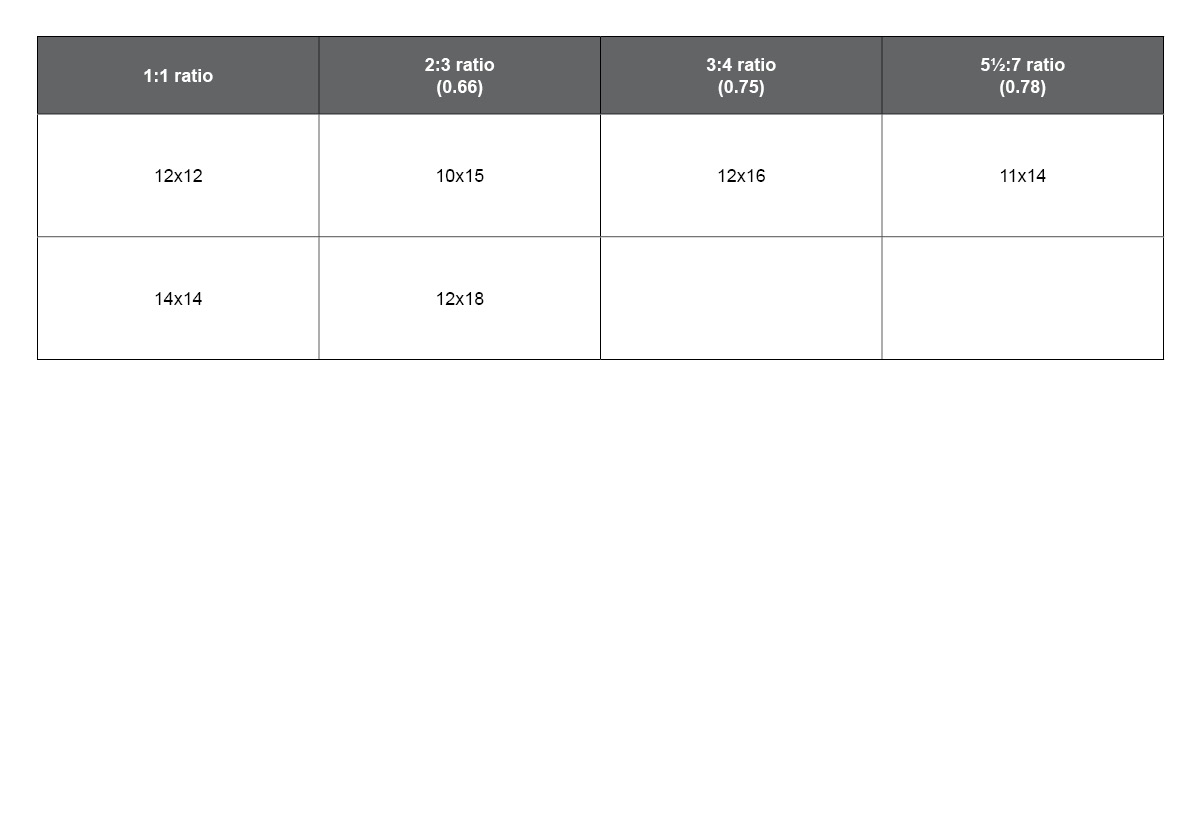
Most of our products follow a standard ⅜th inch safety margin inset from the outside edges (double check individual products for any variances). We do trim all finished books & covers. Make sure that no type or critical elements fall within the ⅜th inch safety margin. We do provide blank Adobe Photoshop templates to get you up and running quickly and recommend our Style Guide for Page Design to anyone creating their own spreads.
For products that will require multiple files (like album spreads), please follow a standard numbering convention (i.e., 0001, 0002, etc.).
For a flush mount album you will always design and print as spreads (even if you are ordering a cut print option). If we print as a spread, we are assured the two sides will be a perfect match if we need to cut them in half.
The maximum for nextONE pages is 32 leaves/64 sides.
When your design is complete, including any images that will be needed for cover designs, opening or spreads, you will be given the chance to upload your files with your order. You can then arrange the thumbnails into the order they should appear if doing an album.